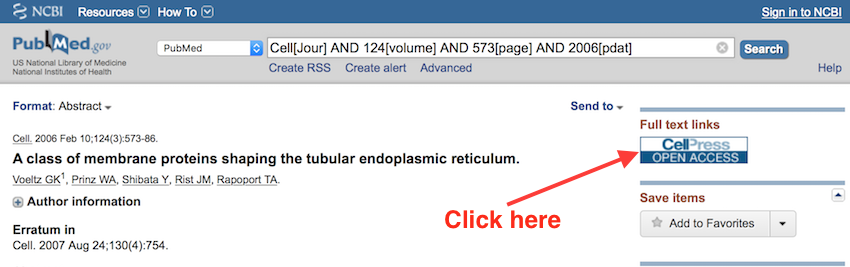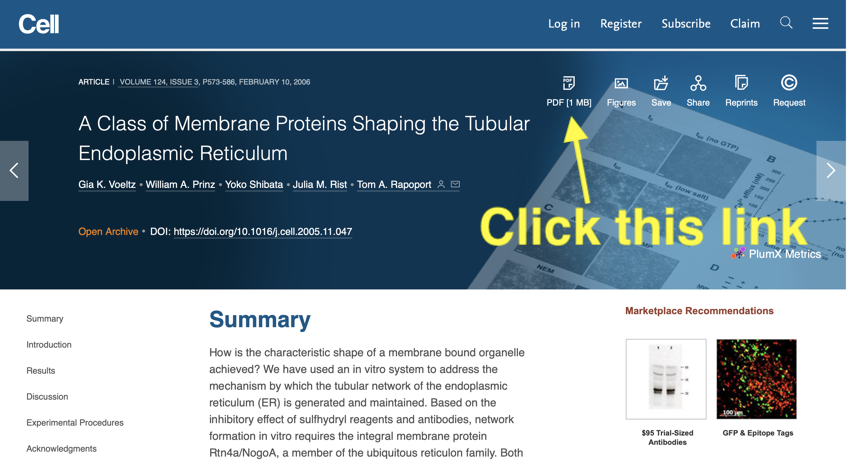Downloading the full paper
From the
PubMed
entry, it is possible to download the full version of a paper.
If a paper is available for download straight from
PubMed
, there will be a link on the far righthand side of the page. Sometimes these links will work automatically (particularly on campus), and sometimes they won't (if you are off-campus and the link does not work you might like to try connecting to campus using VPN or ras (see NUIT for details -
NUIT Home Page
).
Even if there is not a link, the paper may still be available using the
eJournals
service of the library (not covered in this practical).
- In the top righthand corner of the PubMed
 entry for the paper click on the "Cell" link
entry for the paper click on the "Cell" link
- On the page, that open find the link to the pdf file and click on it. The full paper should now download, and you can open it in Adobe Reader.
- Keep the paper open in Adobe Reader as you will need it for a later section.
Scientific papers are nearly always in the PDF file format that will open in Adobe Reader. Once the file is open, you can read it, or print it out. You can also annotate the file with your own notes and highlights, and save it.
- In this section, you have learnt how to download a full paper
- How to open the paper in Acrobat Reader