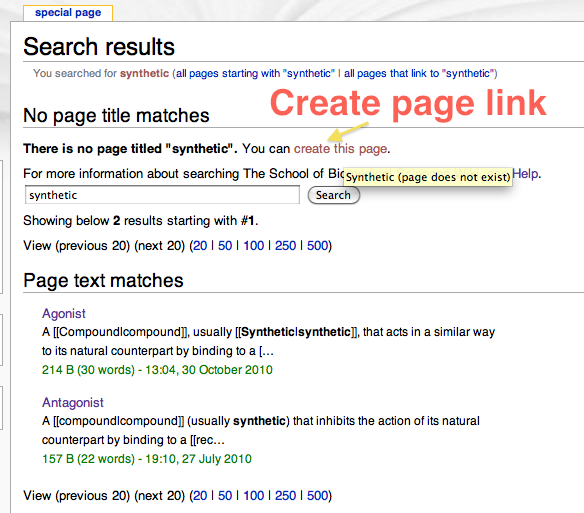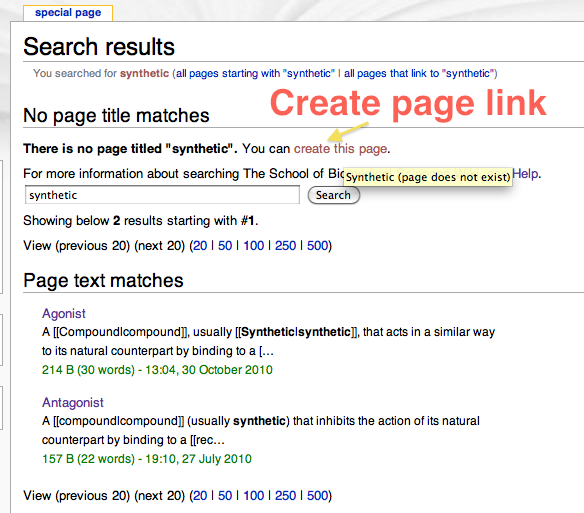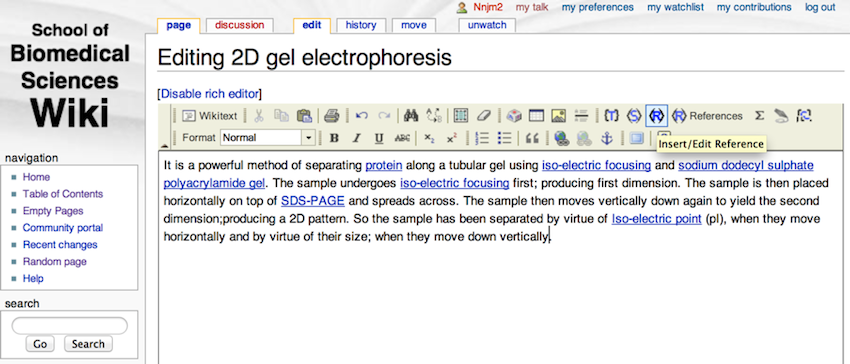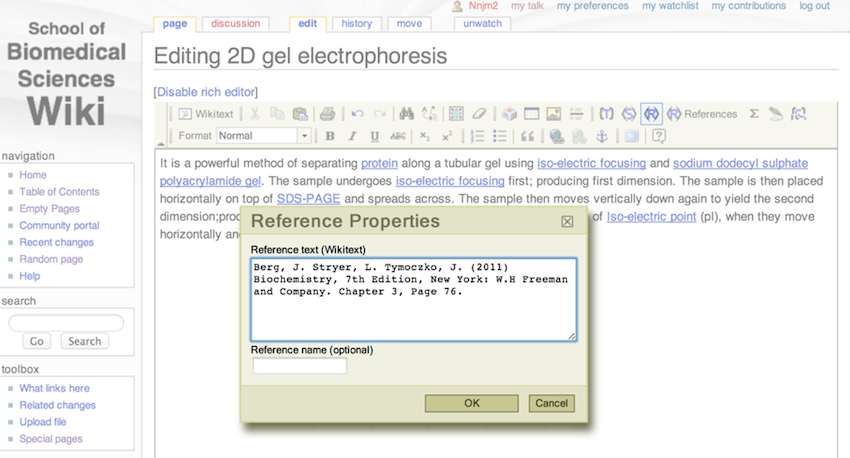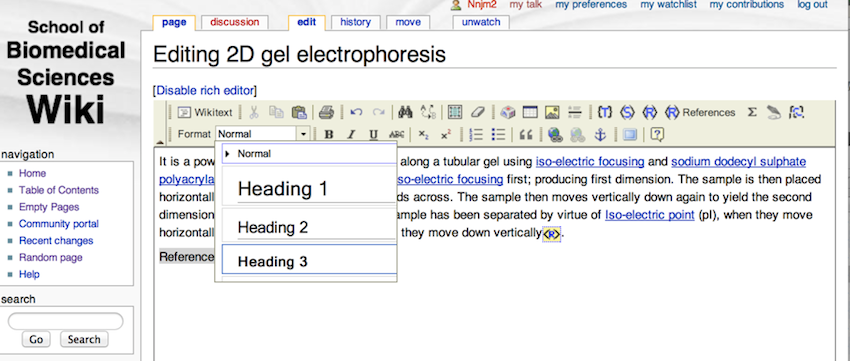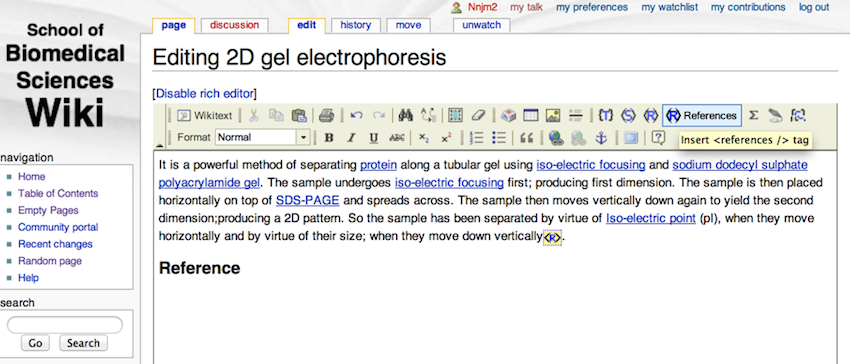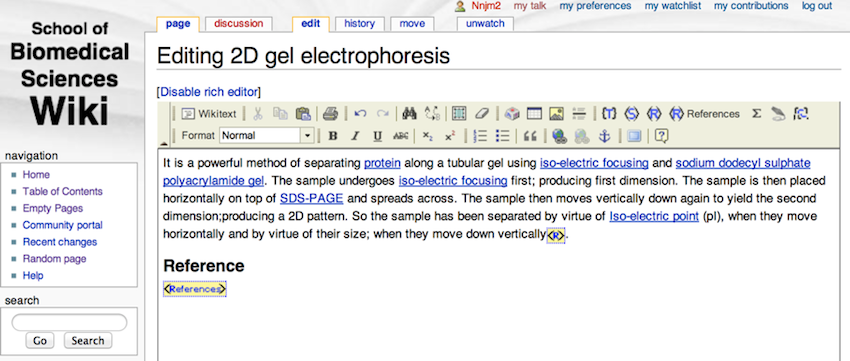The Wiki - Creating a new page
In this section we are going to:
- look at how to create a new wiki page
First, make sure you are logged in....
There are two ways to create a new page:
i. you have clicked on a link in an entry, and you get taken straight to the edit page
ii. you have typed a typed a word/term in the search box and click Go
Help with searching
When searching the wiki there are two buttons you can click on:
Go: This button will take you direct to a page if it exists. If the page does not exist then it will give you the option to create the page, and a list of pages that contain the search term.
Search: This performs a standard search and will NOT give you an option to create a new page.
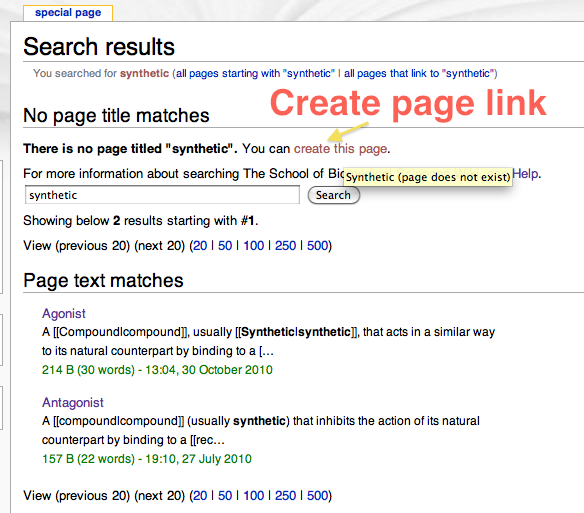
If you run a 'Go' search and don't get straight to a page you get an option to look at pages that contain the search term or to create a new page.
By clicking in the 'create this page' link, you are taken to the text editor, and you can write and create the new page.
As with any scientific writing, you must always include a reference that indicates from where the information was taken. (Please remember the referencing does not protect against plagiarism, just because you reference something doesn't mean you can copy directly from it. The only time referencing will protect you against plagiarism is if you're using a non-copyrighted image or figure from a source, or when you're talking about the ideas of someone else. Please see the plagiarism lectures for more details.)
The school wiki, just like Wikipedia, needs references. Therefore you should always have references to your entries. Adding a reference is not difficult, and this section will walk you through the process.
Please note, we ARE NOT using the Wikipedia style of referencing where the reference number comes after the full stop. You should insert the reference BEFORE the full stop.
- Go to the page which you wish to edit and add a reference.
- Go in to the editor
- Place the cursor where you wish to add the reference (i.e. BEFORE the fullstop) and click <R> in the toolbar of the text editor
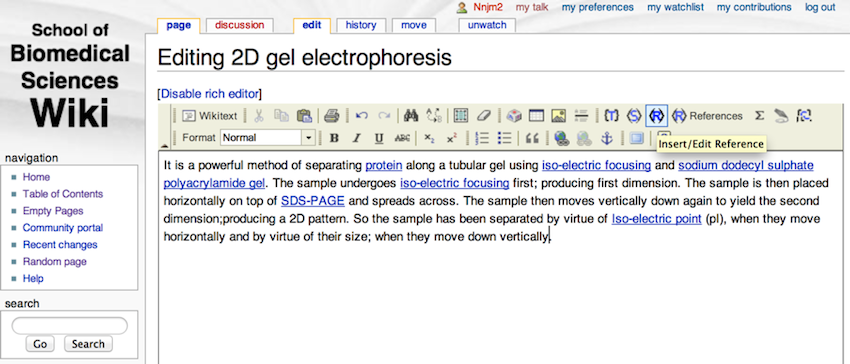
Click the reference button
- In the pop-up window paste in your reference
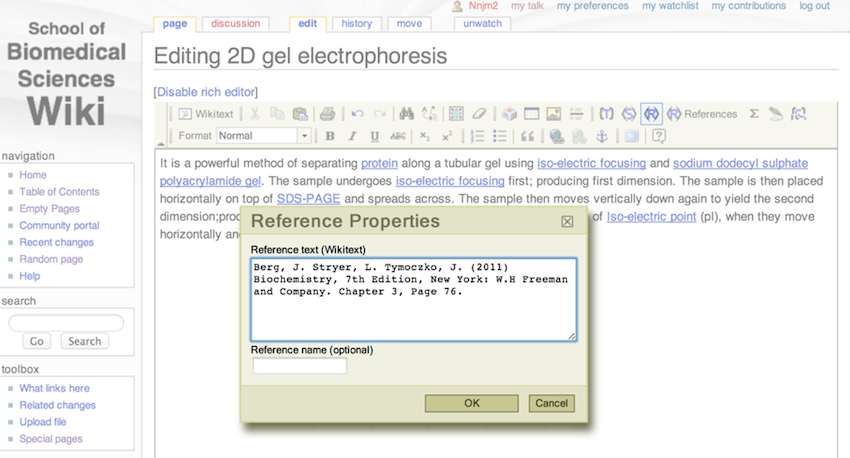
Paste in your reference
You can add multiple references to a page by repeating the above.
At this point, you may be finished, however, if the page doesn't include a reference section you may have to add one...
- At the end of the article add the word References
- And then select 'Heading 3' from the Format menu.
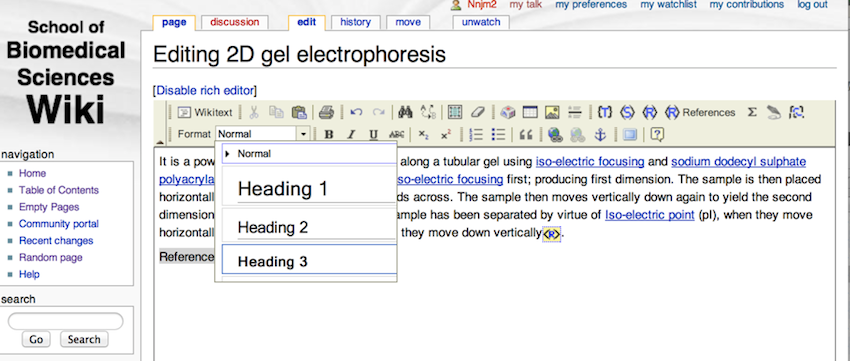
Adding the reference section
- Just below the References add a reference tag by clicking on '<R> References' on the editor toolbar (note, you only need one of these '<R> References' per page).
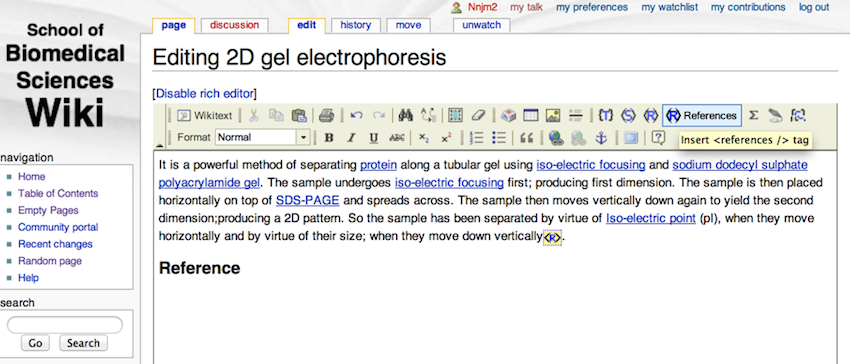
Add the reference section tag - note: you only need one of these tags per page
Your final page should look like this. You can add multiple <R> per page, but only need one '<R> References'.
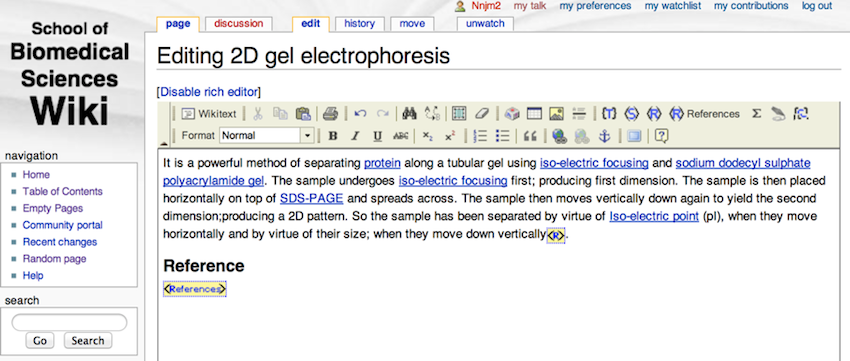
Your final page should look like this
In the wiki section you have:
- looked at the help associated with the wiki site (videos and cheat sheets)
- looked at how we can find pages in the wiki (table of contents)
- established that the wiki has a lot of empty pages
- logged in
- established the function of some of the tabs that appear once logged in
- seen how to create a link for a new page
- seen how to create a link from one entry to another entry
- been shown how to create a new page
- looked at how to add a reference